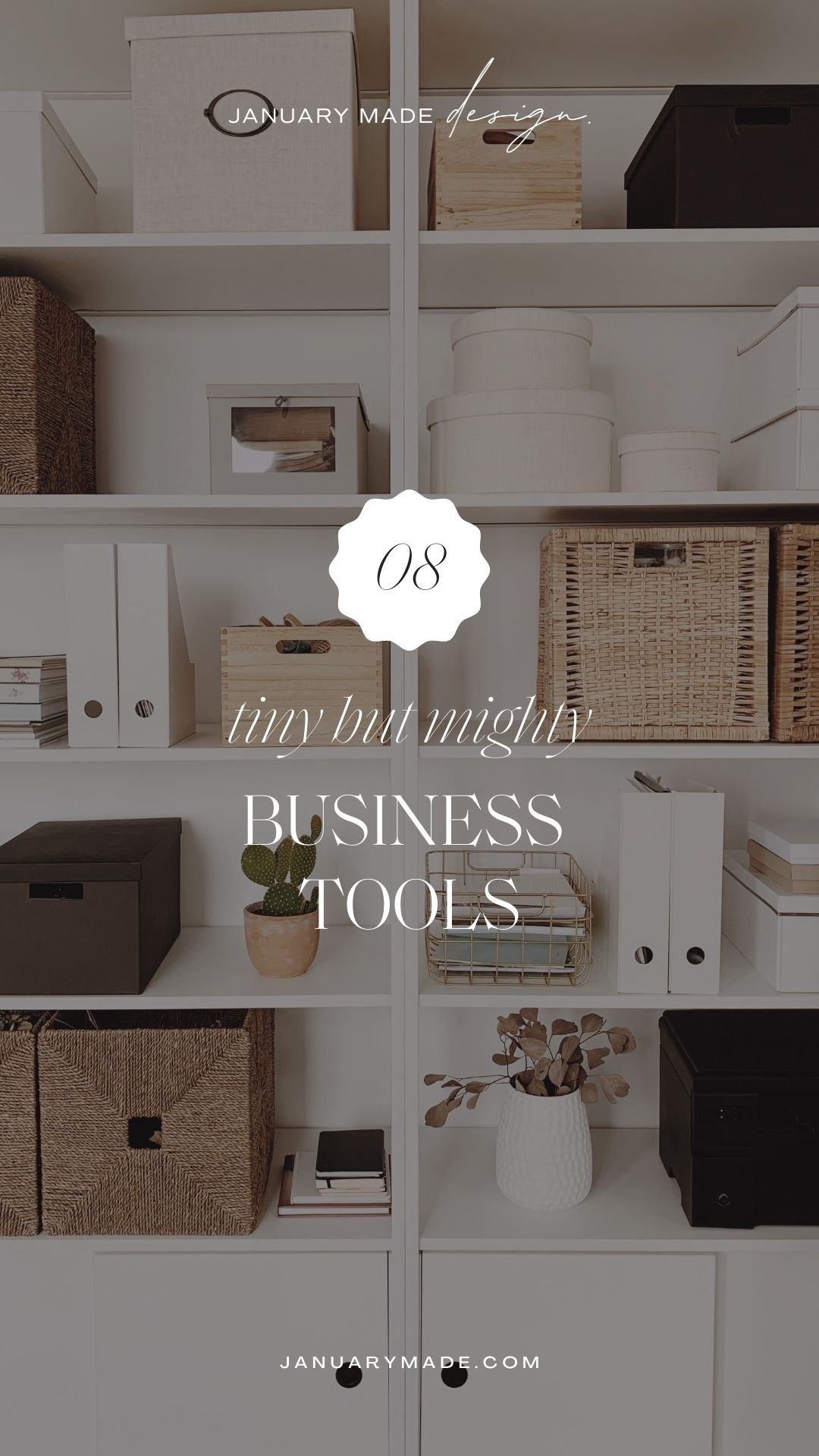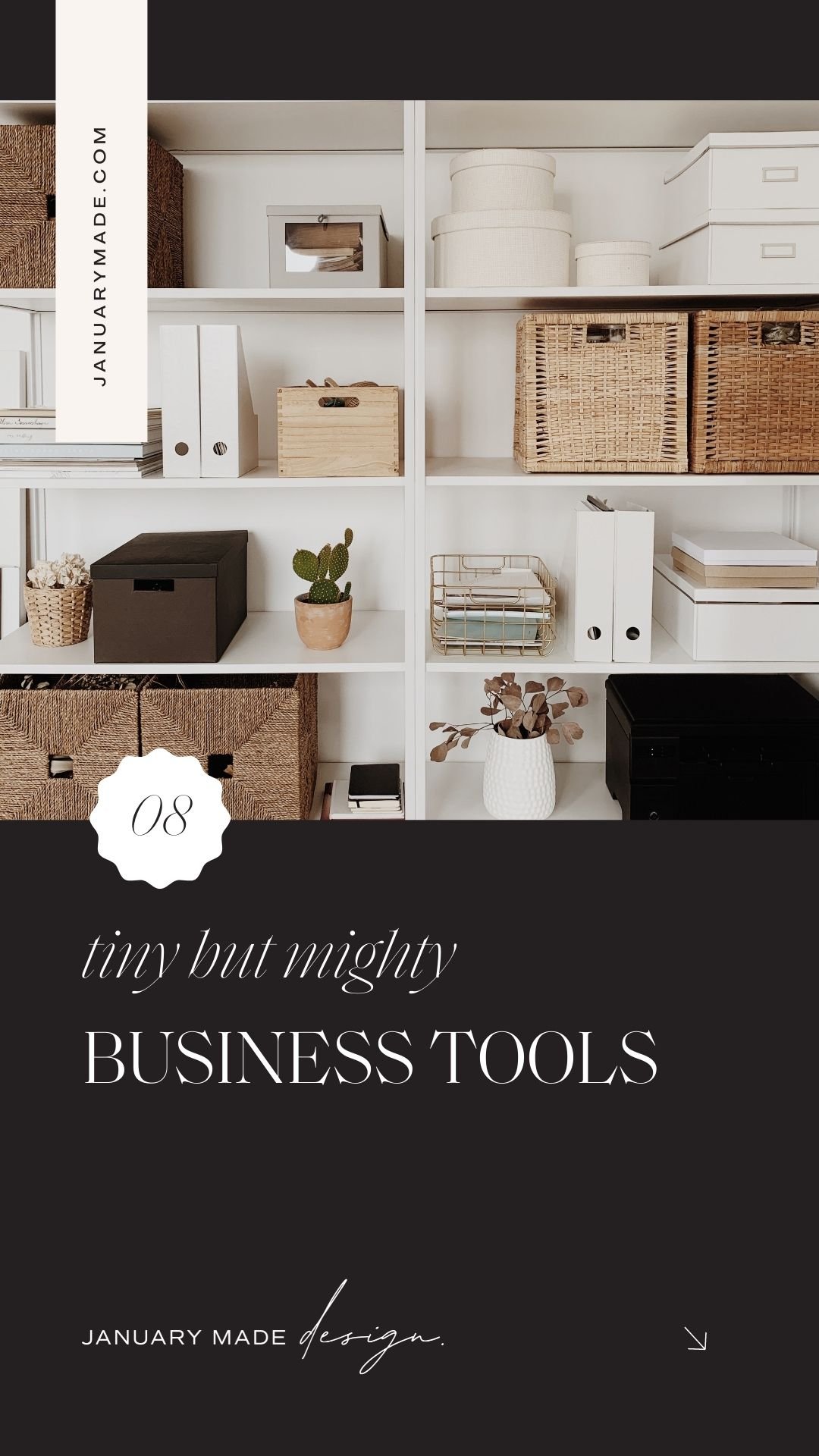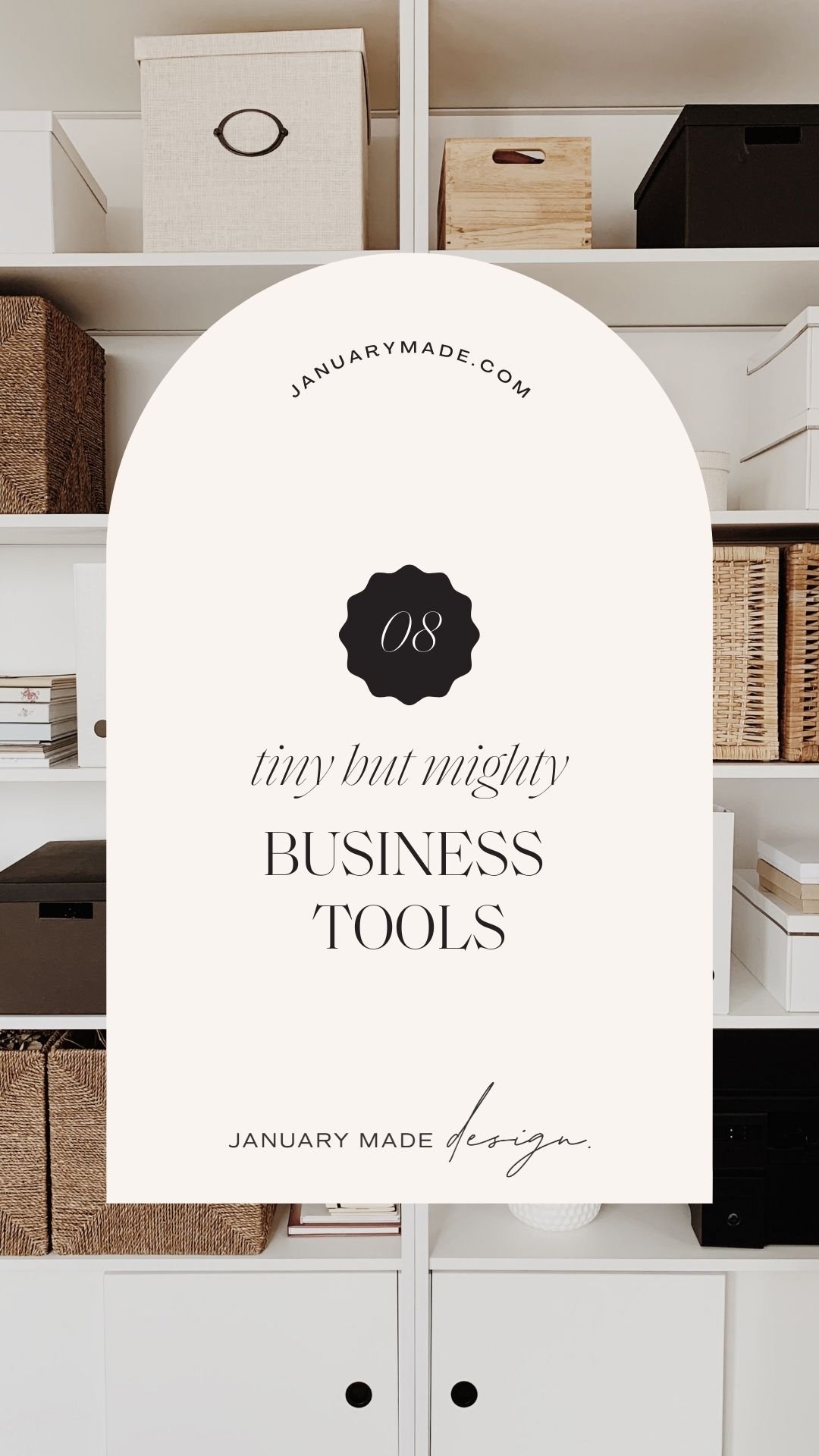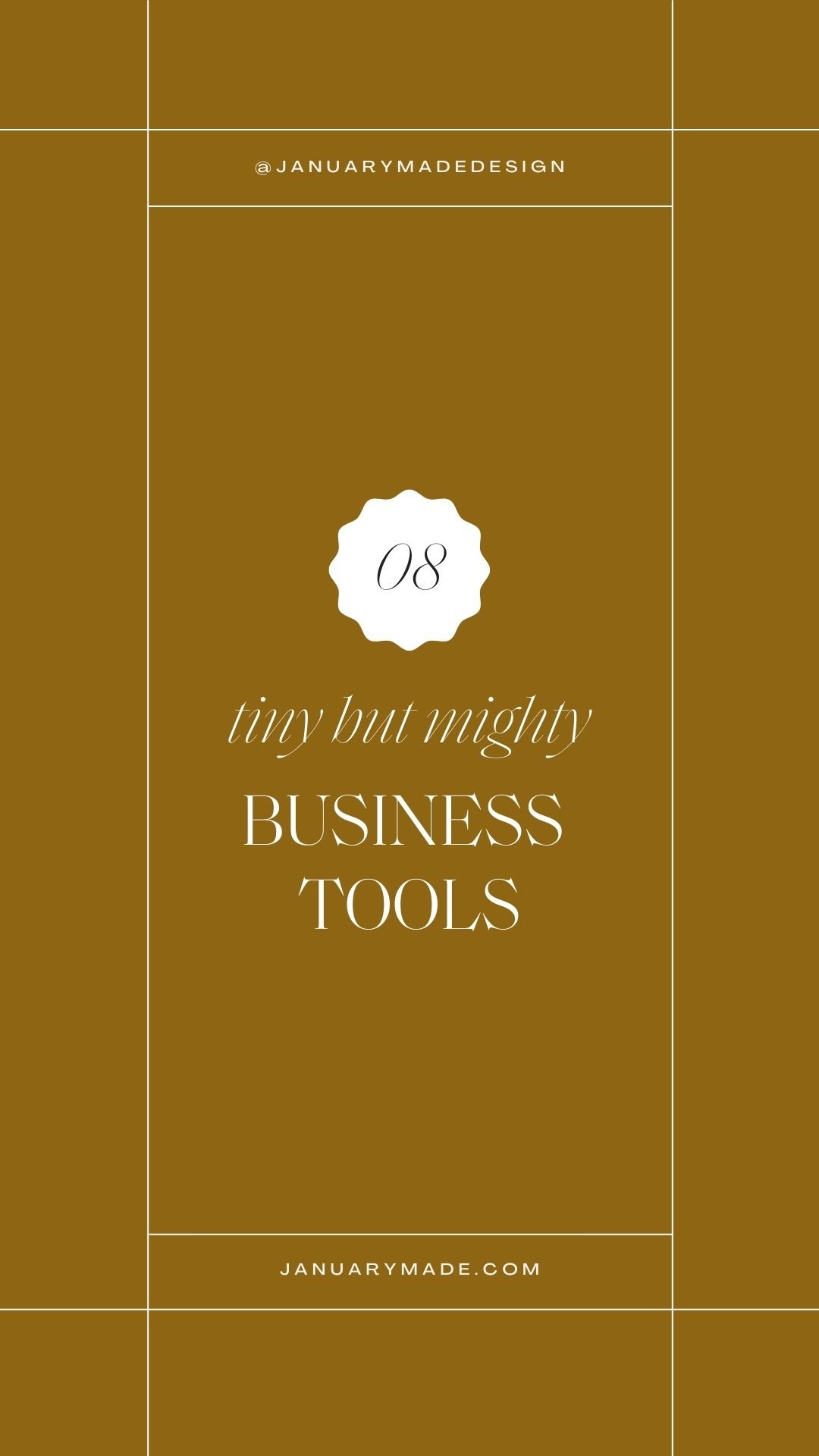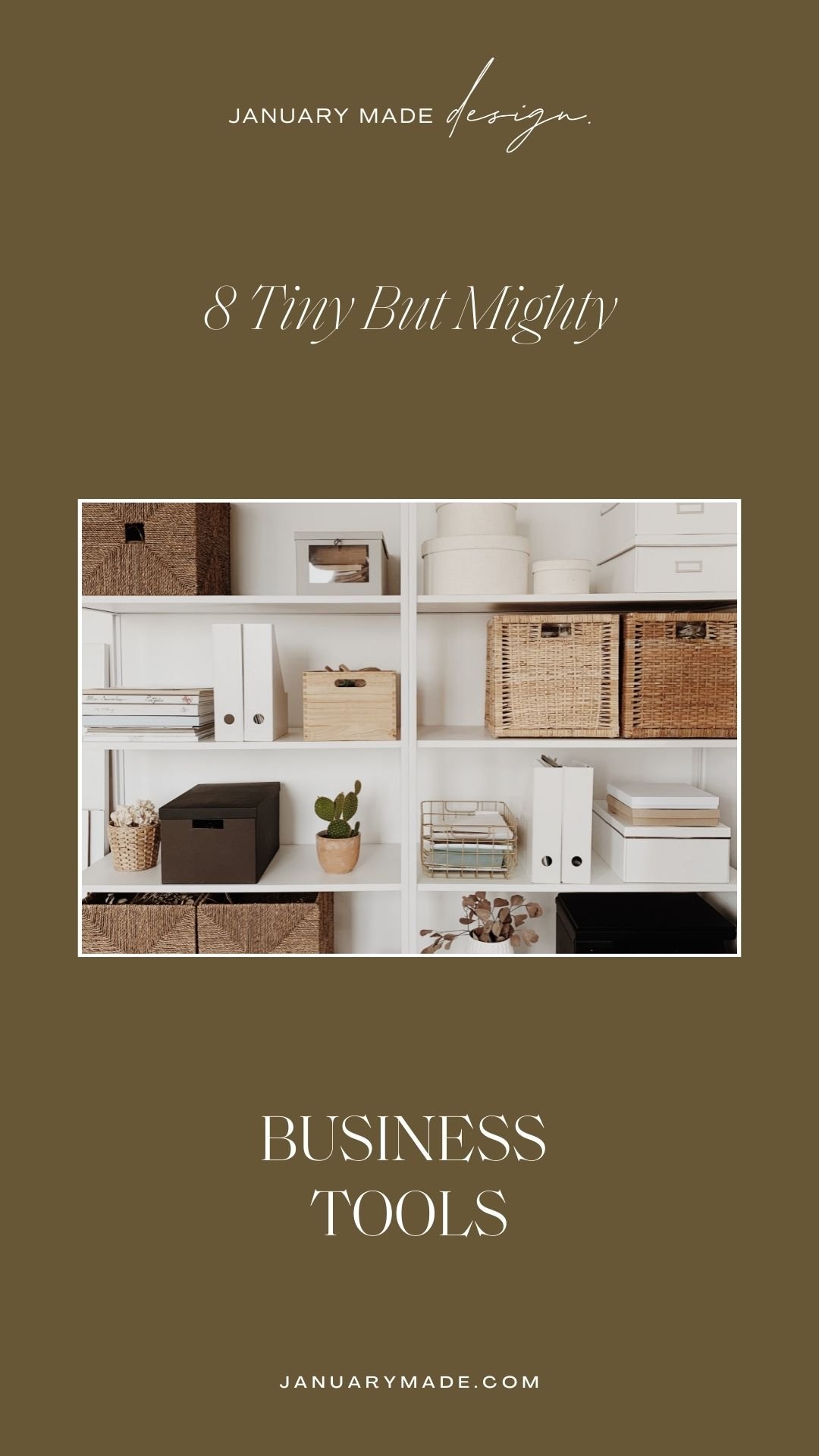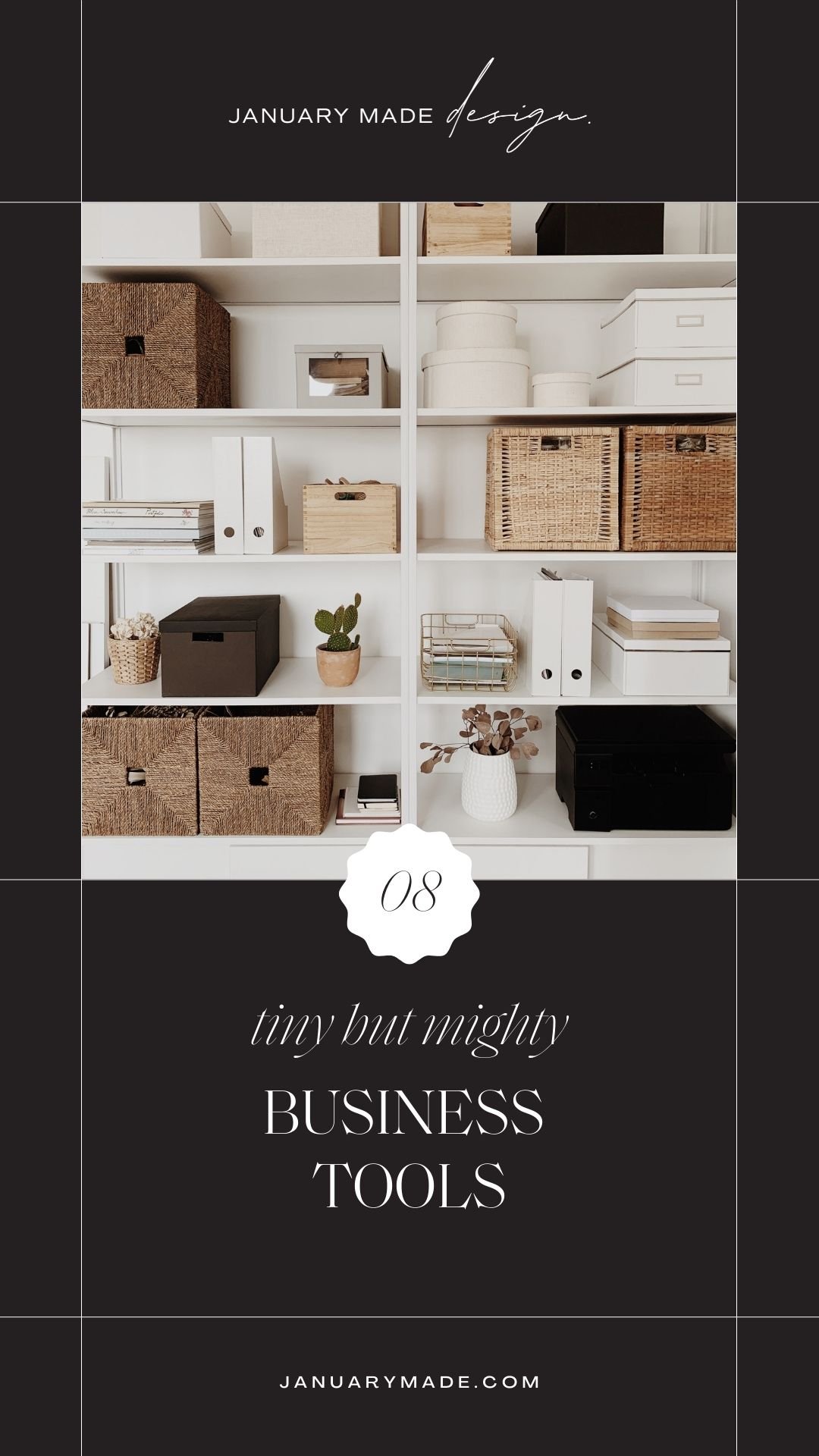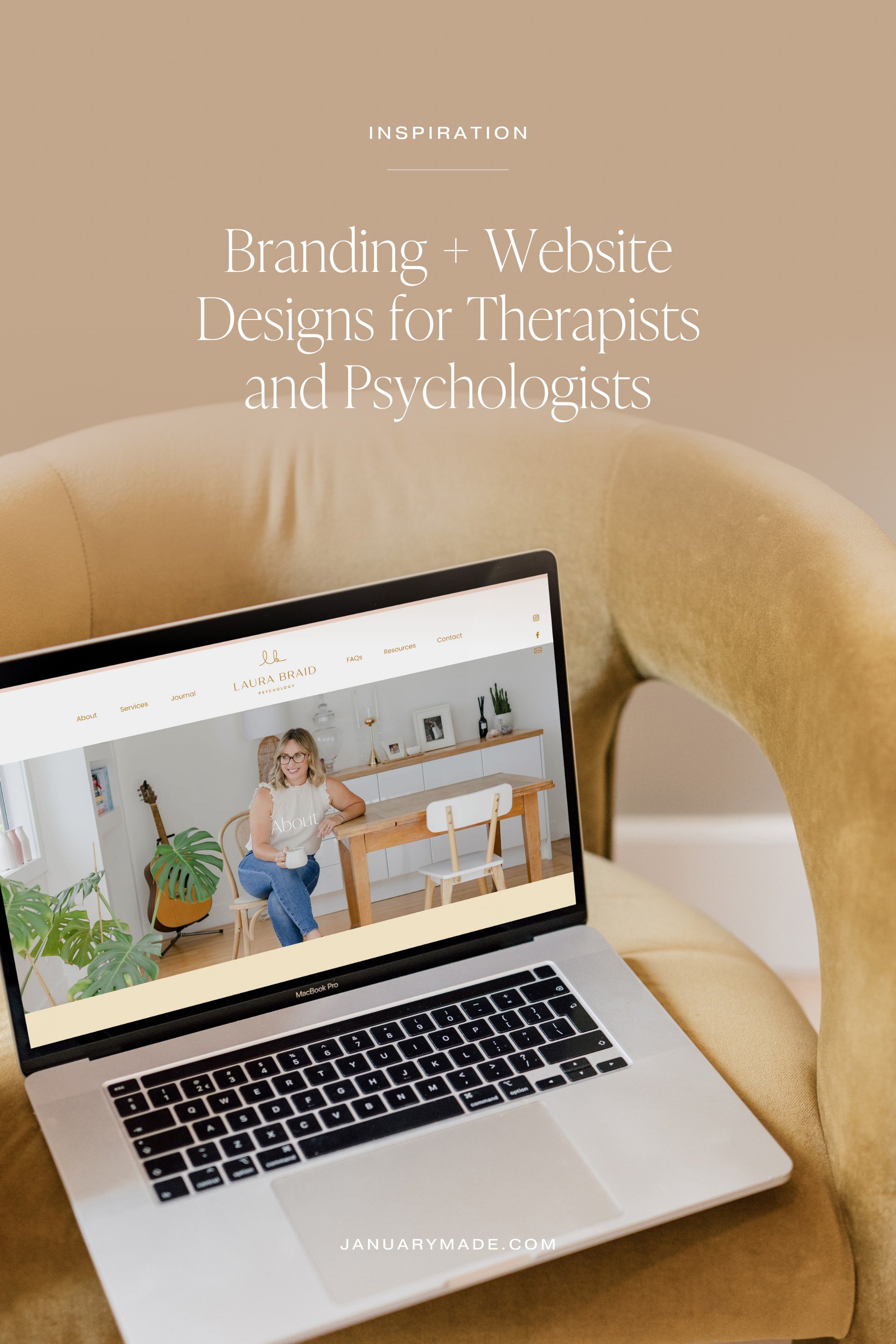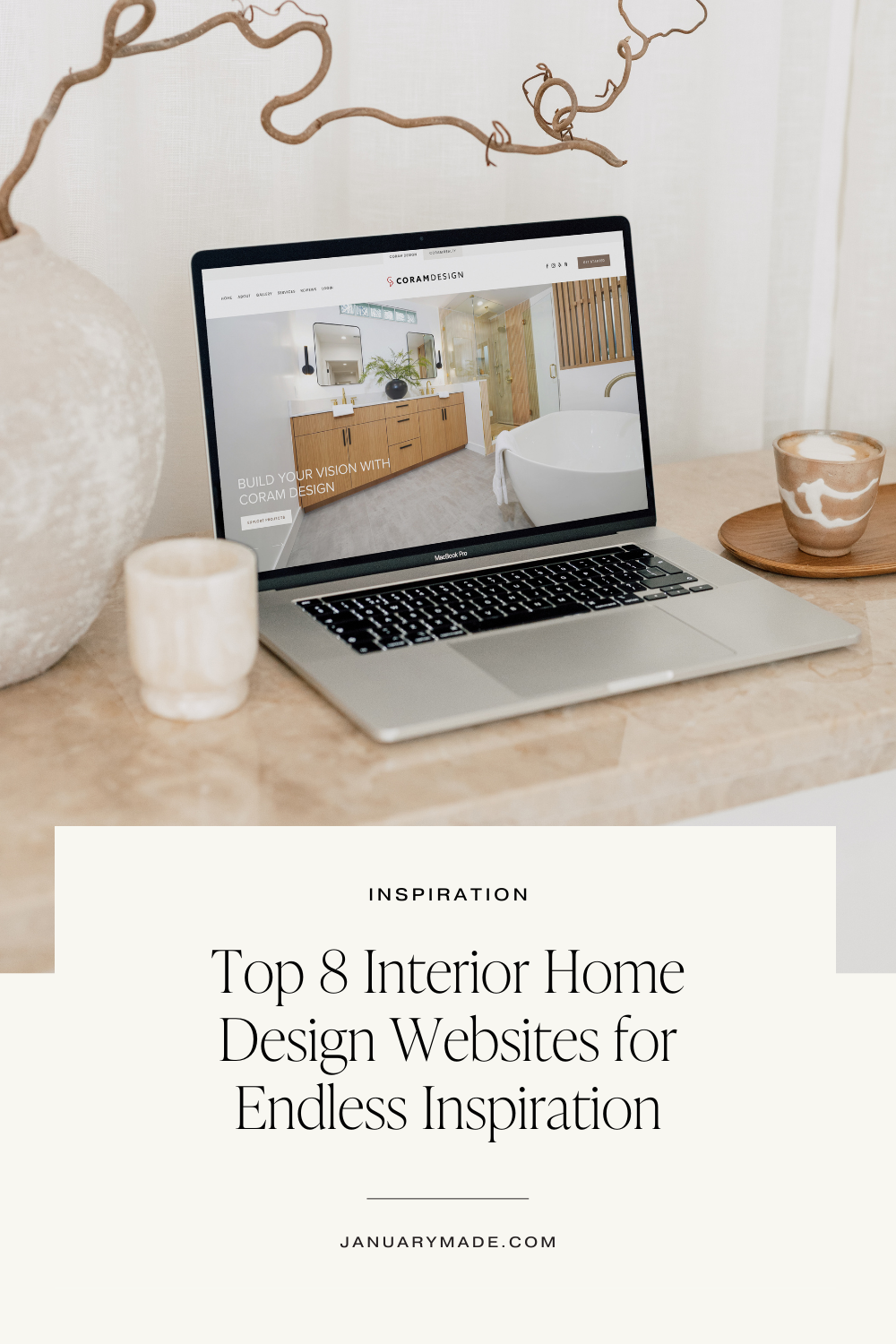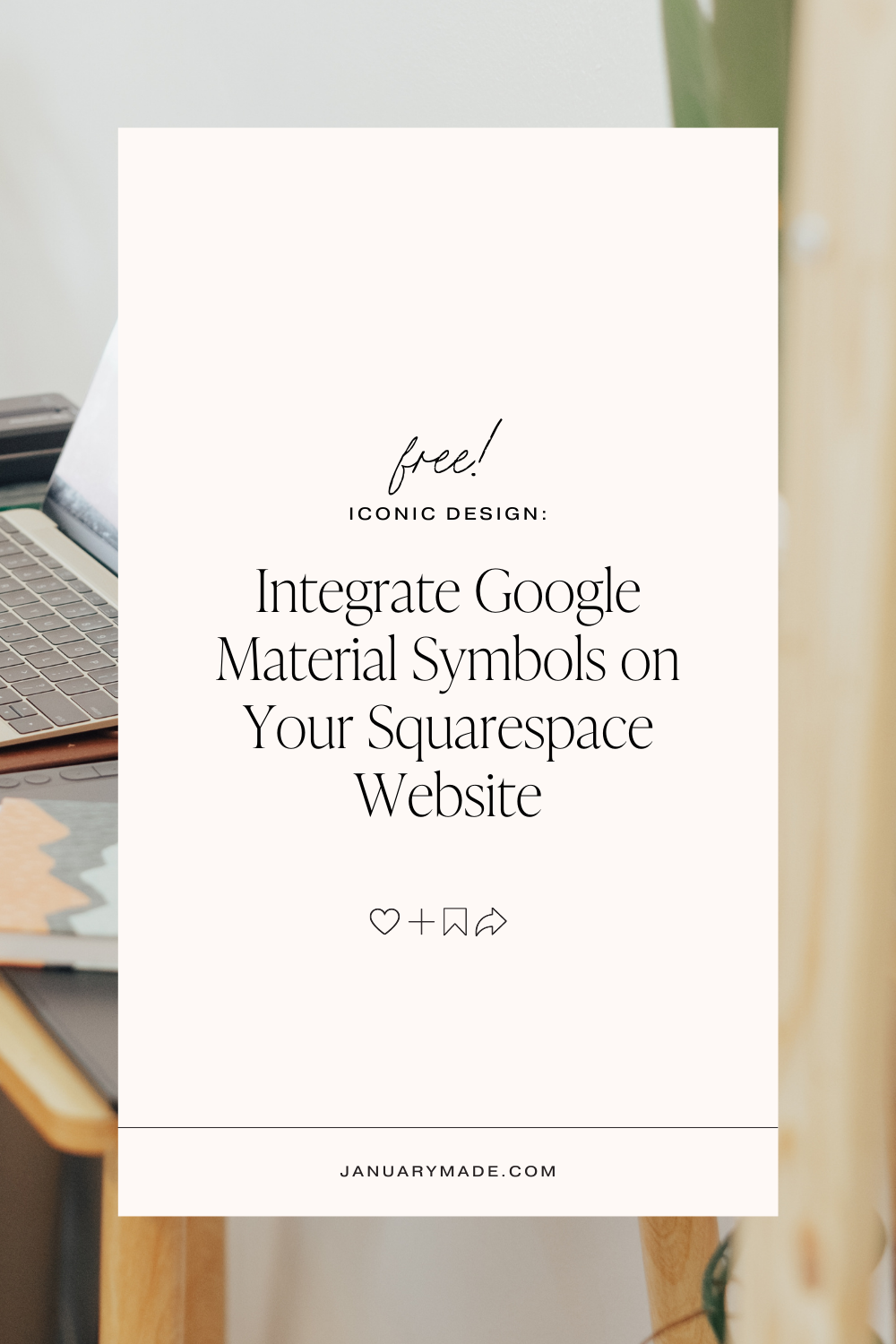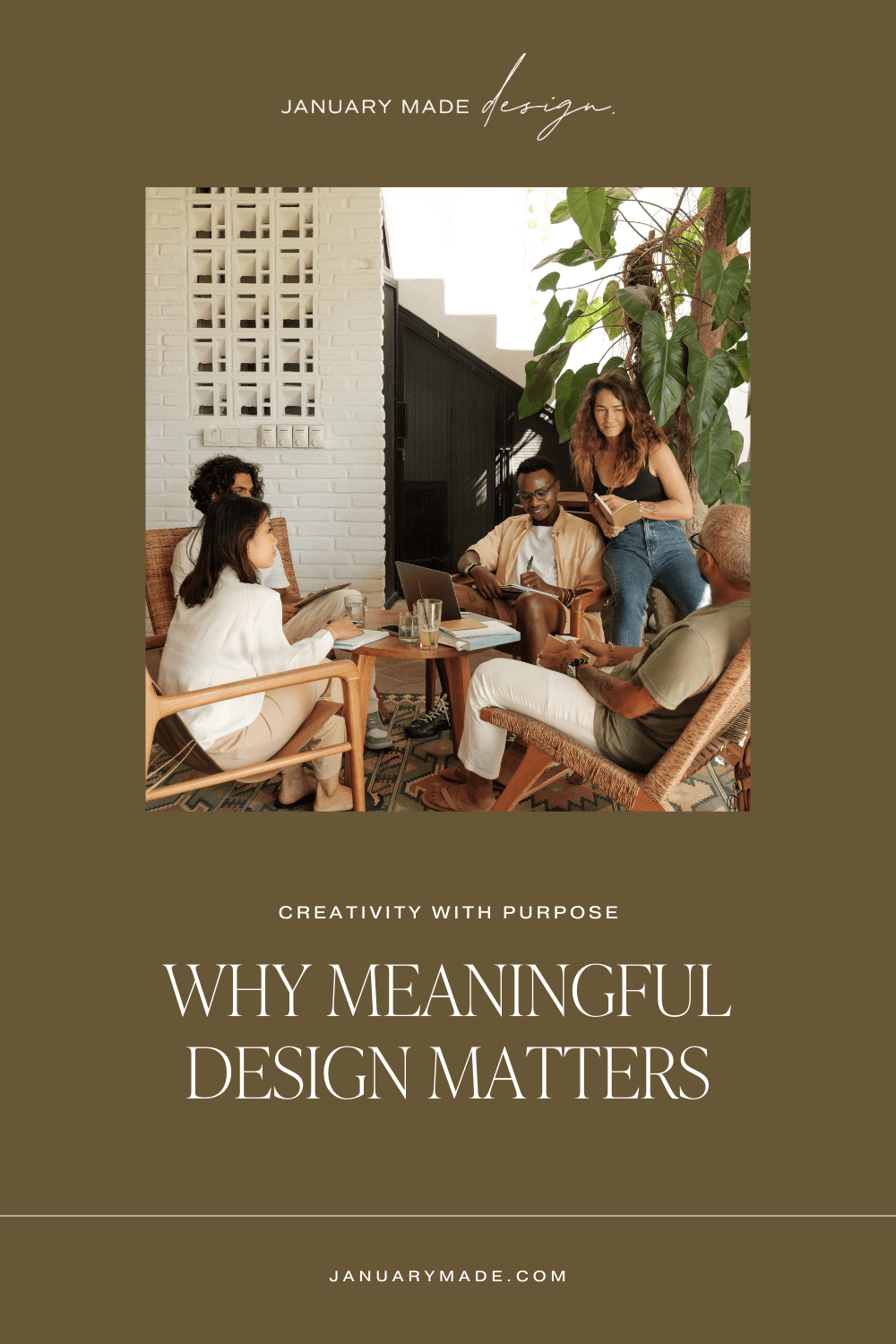My Top 8 Tiny But Mighty Business Tools
I had a little thought the other day while I was using one of these shortcuts and it made me think ‘I wonder if others know about this?’, I guess this is how most bloggers start with an idea for a post but I hadn’t really ever thought about it until now (when I have so many I’ve started to use on the daily!).
These shortcuts/hacks/tools just make my life do much easier and stop me from going a bit wild when things get busy or I get stressed - so I thought I’d list some of them and hopefully they might be useful to you too!
My Top 8 Tiny but Mighty Shortcuts/Hacks/Tools:
01.
Acuity Scheduling for meetings
Scheduling meetings and chats used to give me massive anxiety, just having to work out a plan with time differences, everyone’s availabilities and how people might like to connect. And getting calls sporadically having not planned or researched anything at all. It was just too much! I finally bit the bullet and integrated Acuity* into my website and I saw a massive uptake of leads and people wanting to do more online chats. After setting up your own availability and appointment types, you just add the code or link to your site and it handles the timezones. So handy!
02.
Do Not Disturb Mode
I don’t think I’m alone when I say that I have a bad habit of checking emails or notifications when I am supposed to be switched off. So I have a set time when my phone goes into ‘Do Not Disturb’ Mode or Aeroplane mode now which just helps me to remove myself a little bit from the online world.
03.
Notifications turned off (for the most part)
Following on from the above, I have also turned a lot of notifications off on my phone just to stop the obsessive checking every time it goes bleep! The main ones that were stressing me out were email notifications so these are turned off entirely (I check them during the day as I work, but not on my phone usually any more, especially out of hours) and Instagram notifications as which now only vibrate but nothing shows on the banner or lockscreen. There are a number of different ways to show notifications on iPhone so I recommend customising your phone to what suits you and your business
04.
Updating contact details in Chrome
Okay this is such a first world problem one but have you ever moved or changed details, have two addresses or details (one for personal, one for business), lost a credit card etc and then gone to order something online and it just keeps trying to put in old/incorrect details OR you have to get up and find your new credit card 🤣 It’s just a hassle right?! So any time I’ve had details change, I head straight into Chrome and change them over so when I fill out a form, it gets them all correct and a temper tantrum is avoided. You just go to Chrome tab > Settings > Autofill and change the details in there. A 2-min hack for saving your sanity!
05.
Keep your cards on you at all times
Okay maybe this is just for the SUPER forgetful people like me - I often forget my wallet, but I will never not have my phone on me. So I will always look for cases that can store multiple cards in them, the essential ones and then the rest can go in the wallet and it’s not an emergency if you forget it. I’ve trialled many over the years and while I adore pretty leather cases, they just burn out SO quickly. Recently I stumbled upon Spigen and their cases are just next level, I have had my Spigen case now for a few months it has been so so handy (p.s it says it can hold two cards but mine holds three no issues at all haha). And they don’t just have ones for iPhone, they have cases for a whole heap of other makes and models too!
06.
Keep your hashtags all in one place
I know this hack has been a round for a while, but it still deserves a mention! There are a number of snazzy ways and apps and shortcuts to do this, but the gist of it is if you use multiple hashtags for social media (hint - if you don’t, you should!) then it can pay to have them stored somewhere you can access them easily each time, and rotate them every so often or use a different set per theme you are posting about. My go-to is simply using the ‘Notes’ App on my phone and having a few themes in there that I just copy and paste each time. And if you update them every now and then, it bumps it up to the top so it’s more accessible to grab from the list of notes (if you use the Notes app often for other things).
07.
Put apps in folders on your phone
More of a shortcut this one, but if you use the same sort of apps for a theme (say Design, or Business, or Health), it can be a nice little time saver to put them all into a folder on your phone screen to keep them organised and in one place.
I like to keep all my desingery/business tools in one folder for quick access. My favourites are Lightroom, Over, Storyluxe and Colorstory. Slack I don’t love but I use when necessary for business.
08.
Utilise Chrome Extensions
Last but certainly not least (and possibly my favourite tools) for keeping my sanity - Chrome extensions! These handy little guys make daily tasks a breeze and I am sure I’ve only just scratched the surface of using them.
These are my favourites:
Adblock Plus - free ad blocker
Download Adblock Plus, one of the world's most popular ad blockers.ColorZilla
Advanced Eyedropper, Color Picker, Gradient Generator and other colorful goodies. With ColorZilla you can get a color reading from any point in your browser, quickly adjust this color and paste it into another program.Drink!
Drink! is a simple drink reminder so you never forget to drink a little every once in a while.Fonts Ninja
Speed up your design workflow by identifying fonts on any website and lets you try them in your design software.Full Page Screen Capture
Capture a screenshot of your current page in entirety and reliably—without requesting any extra permissions!Lorem Ipsum Generator (Default Text)
Provides an elegant and quick way to create default text or generate Lorem Ipsum. Optimized for quick usage, but it can customized.Pinterest Save button
Save ALL the things you find on the web.Squarespace Collection/Block Identifier
This extension displays the collection and block IDs on Squarespace pages to use in custom CSS (most handy for Squarespace designers!)
Do you use any handy shortcuts or hacks in your daily life?
I’d love to hear about what everyone else uses! Comment below.